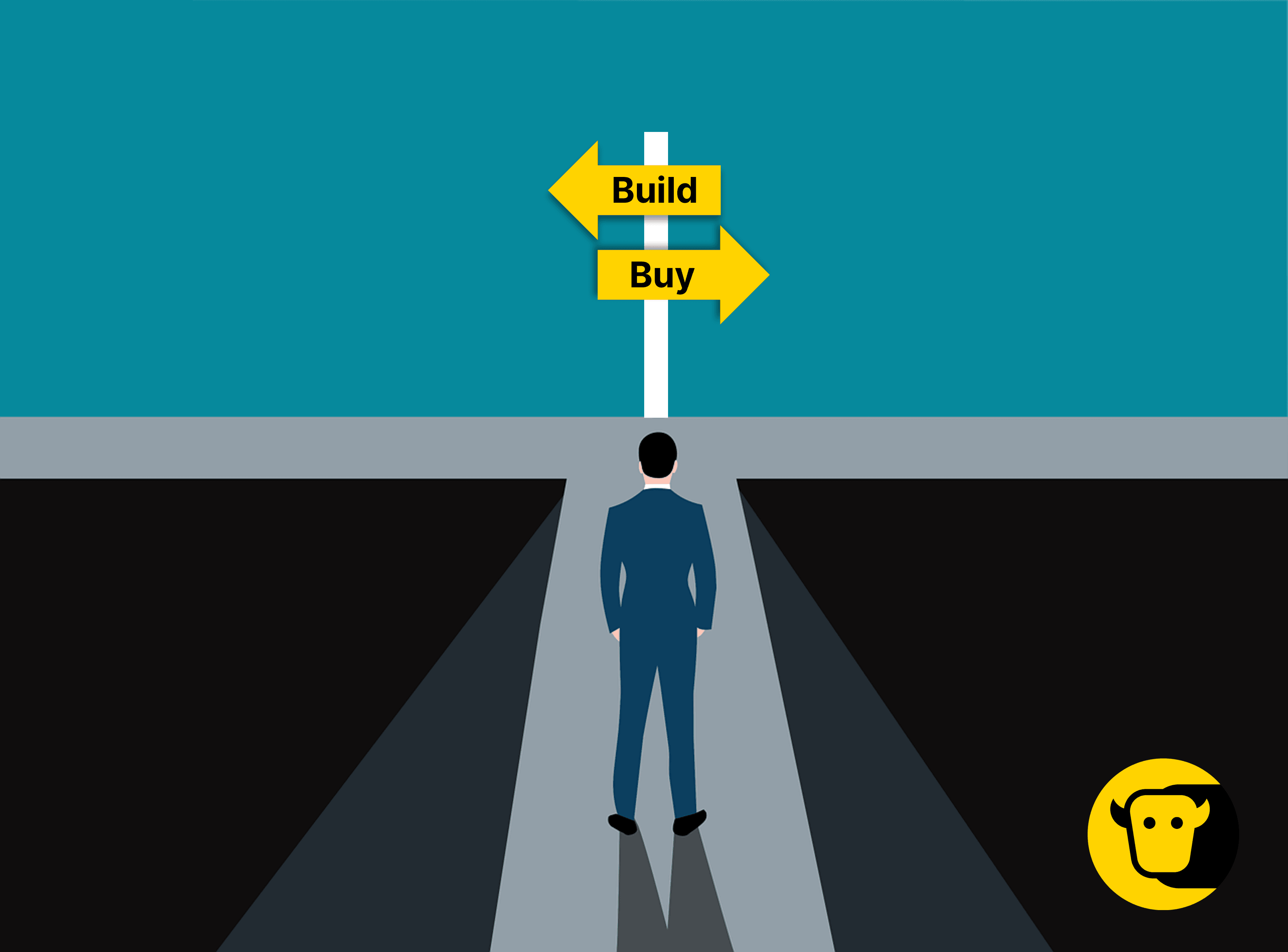Successful customer service hinges on the swift response of messages. Timely notifications are crucial. Microsoft Teams offers two primary methods for alerting users to new messages: Activity feed notifications and Chat notifications. Both are leveraged by YakChat to notify users of new SMS messages. But which method is best for you?
Key Takeaways
Fast responses are essential to great customer service. YakChat ensures you never miss an SMS by delivering instant alerts within Microsoft Teams.
YakChat leverages Microsoft Teams' two main alert systems: Activity Feed and Teams Chat notifications—each suited for different workflows.
Activity Feed is great for desktop-focused users, while Teams Chat shines for mobile access and real-time replies.
Whether in a Teams Chat or Channel, YakChat's bot delivers and organizes SMS messages directly within your Teams environment.
Use personal chats for private SMS or share messages via public channels. YakChat adapts to your team’s structure and security requirements.
Exploring YakChat SMS Notifications in Microsoft Teams
Why Notifications Matter
Efficient business operations depend on quick and accurate message delivery to the right people. The timeliness of these messages often dictates overall effectiveness, which is why new message alerts are crucial to our success.
YakChat's integrated SMS application for Microsoft Teams offers notifications through two main channels: the Microsoft Activity Feed and Teams Chat notifications—the primary methods Microsoft Teams uses to alert users about new messages. Because YakChat tightly integrates with Microsoft Teams, it can leverage both methods to enhance communication efficiency for its users.
But which notification method should you use? Is one approach better than the other?
In this article, we’ll explore how each notification method works, weigh their pros and cons, and help you decide which option is best for you and your team.
No time to read? Click here for a summary of the pros and cons of each notification method.
Microsoft Teams Chat Notifications
Microsoft Teams Chat Notifications enable users to receive their text messages directly in their Teams Chat or a Teams Channel. These messages are delivered via a bot, set up for you by YakChat, using the Microsoft Bot Framework.
How Teams Chat notifications work
YakChat can add a bot to either your Teams Chat (1-on-1 or group chat), or a Public Channel (accessible to all your team members). Once added, the bot will relay any inbound messages into Microsoft Teams, where they’ll appear like any other chat message you receive.
Privacy and setup considerations
It’s important to know that YakChat cannot add a bot to Microsoft Teams Private Channels. That’s due to Microsoft’s design and security restrictions. Private Channels are specifically designed for confidential conversations among a subset of team members, and Microsoft enforces strict controls to maintain privacy and data security. With that in mind, if users require full privacy, the bot can be added directly to their personal Teams Chat, so that messages are visible only to them. Another option is for users to create a private Team with themselves as the sole participant. But this approach is not recommended. That’s because this method is more complex, involves managing multiple Teams, and is limited by Microsoft's restrictions on the number of Teams that can be created.
A more practical solution for users who need a private number and messaging inbox is to add the bot to their Teams Chat. Or for those preferring to share a number and inbox, the Bot can be added to a Teams Channel. Although it’s important to be aware that for each scenario, Microsoft Teams will behave differently.
Let’s take a look at these differences.
Comparing Message Managment: Teams Chat vs. Teams Channel
Teams Chat:
In Teams Chat, SMS messages delivered by the YakChat bot appear in a single, continuous stream. This is because Microsoft Teams only allows one chat window between two people: in this case the user and the YakChat bot. Consequently, messages from different phone numbers are mixed in this single chat. The trouble is that with only one chat window, replies automatically go to the last message received. This raises the risk that you could inadvertently send your reply to the wrong number.
YakChat overcomes this issue with Adaptive Cards. These cards display the text message along with a reply button. This enables you to choose which message you want to respond to, preventing you from accidentally replying to the wrong number.
The key advantage of Teams Chat is the visibility of new message alerts. They not only appear in the Teams Chat tab, but also show up on the YakChat icon in the Microsoft Teams left-hand app bar. This makes it easy for you to differentiate between new unread external text messages and other general internal Microsoft Teams notifications.
Teams Channel:
In a Teams Channel, messages can be organized into threads, allowing you to group conversations with specific contacts. You can reply by mentioning the bot, which then sends your message as an SMS. Note that new message notifications will appear only in the Activities feed unless you are specifically mentioned. In that case, a notification count will appear on the Teams icon.
In both Teams Chat and Teams Channel, you can respond directly to text messages via the bot. This streamlines your communications by eliminating the need to toggle between messaging apps just to send a text.
Microsoft Teams Activity Feed Notifications
YakChat can also deliver new messages alerts directly to the Microsoft Teams Activity feed. These notifications pop up just like chat alerts and are listed in the feed. When you click on a notification the YakChat app opens at the relevant conversation, allowing you to read and respond directly within the app.
Choosing the Right SMS Notification Method for You
The ideal SMS notification method depends on your specific needs, preferences, and how prominently you need text messages to stand out from other activities in Microsoft Teams.
Teams Activity SMS notifications offer user-friendly alerts that seamlessly extend the messaging app. However, they do not currently work on the Microsoft Teams mobile app. Also, because SMS notifications are mixed with other Teams Activity notifications, text message alerts can sometimes get lost in a busy Teams inbox.
In contrast, Teams Chat SMS notifications stand out from other Microsoft Teams activities, making it easy to respond quickly from Teams Chat without switching to the YakChat app. However, some users might find it confusing to manage two separate methods for texting, especially since YakChat notifications do not yet display contact details message previews. (Note: YakChat is currently enhancing both notification systems. Soon, Teams Chat notifications will display contact information and message previews for personal inboxes, while the Teams Activity feed will be updated to indicate who owns the conversation in shared inboxes.)
To help you choose the best notification method for you, we’ve summarized the benefits and drawbacks of each option below.
Teams Chat and Activity Feed Notifications: The Pros and Cons
| TEAMS CHAT NOTIFICATIONS | TEAMS ACTIVITY FEED NOTIFICATIONS |
|---|---|
| Advantages | Advantages |
| Universal functionality across all devices, including the Teams mobile app. | Displays contact name and number in notification pop-ups. |
| Enables quick replies directly through Teams chat. | Consolidates notifications with other activities, allowing users to click and open related conversations directly. |
| Facilitates team collaboration on messages received in a shared inbox within the Teams channel. | Simplifies user experience by maintaining a single method for sending texts. |
| Notifications for personal inboxes appear distinctly in the Chat tab, with a visible YakChat icon in the sidebar. | |
| Explicitly mentions users who own the conversation in a shared inbox. | |
| Supports display of notifications in the Teams mobile app. | |
| Integrates with Teams archiving solutions when outbound message posting is enabled. | |
| Disadvantages | Disadvantages |
| Generic pop-up message stating "YakChat Sent a Card," may be less informative. | Third-party activity feed notifications are not currently supported in the Microsoft Teams Mobile app. |
| Two different methods for replying to SMS may confuse users. | SMS notifications are mixed with other Teams activities, potentially making them harder to distinguish. |
| Multiple text-sending methods could be confusing and overwhelming. | Does not indicate whether the user 'owns' the conversation, which can affect response strategies. |
| Requires responses to be sent from the messaging app, not directly from Teams Chat. | |
| While it opens the conversation when clicked, it does not automatically scroll to the message within YakChat. | |
| Does not integrate with Teams archiving solutions, potentially affecting compliance and record-keeping. | |
| More challenging to discuss a message collaboratively with the team in a shared inbox setting. |
In Short
YakChat SMS Notifications: When to Choose Activity Feed or Teams Chat
Opt for Teams Activity feed SMS notifications if:
You need a straightforward desktop-only solution.
You prefer a simplified approach where notifications direct you back to the YakChat app for replies.
You don't need notifications in your Microsoft Teams mobile app.
Opt for Teams Chat SMS notifications if:
You frequently use the Teams mobile app.
You prefer to respond directly within Teams Chat for faster communication.
Archiving of all messages is important, and your admin has enabled the necessary features.
The YakChat Advantage: Flexible SMS Notification Choices
YakChat sets itself apart from other messaging apps by offering flexible notification options through both the Microsoft Teams Activity Feed and Teams Chat. Whether you prefer the simplicity of Activity Feed notifications on your desktop or need the on-the-go accessibility of mobile access with Teams Chat, YakChat enables you to work in the way that suits you best, enhancing your communication efficiency across Microsoft Teams.
Want to Know More?
Contact YakChat today or try the app FREE for 14 days!
 For Microsoft Teams
For Microsoft Teams For Webex
For Webex In the Browser
In the Browser For iOS and Android
For iOS and Android Power Automate
Power Automate Browser extension
Browser extension Tango Extend Integration
Tango Extend Integration Bring your own SMS provider
Bring your own SMS provider